-

- Sopto Home
-

- Special Topic
-

- PCI-E Card Knowledge
-

- How to Use PCI-E Cards with Onboard Graphics?
PCI-E Card Knowledge
- Info about Network Interface Card Teaming
- How to Setup a Server with Multiple Network Interface Adapters?
- How to Reconnect an Internet Network Adapter for an Acer Aspire?
- 9 Things to Do When Your Internal Network Card Stops Working
- Ethernet Standards NIC for Home Networking
- What Is a Network Interface Adapter?
- How to Configure a Network Interface Card in Linux?
- How should Configure Your NIC for ISA and TMG?
- Recommended Network Card Configuration for Forefront UAG Servers
SOPTO Special Topic
Certificate
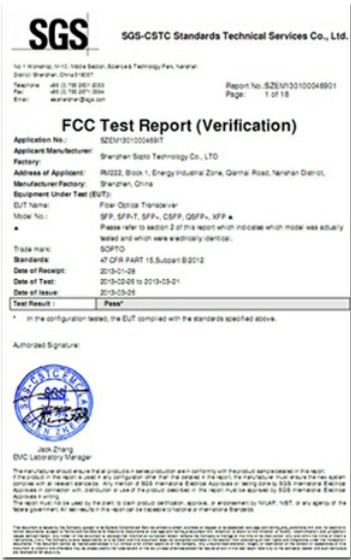

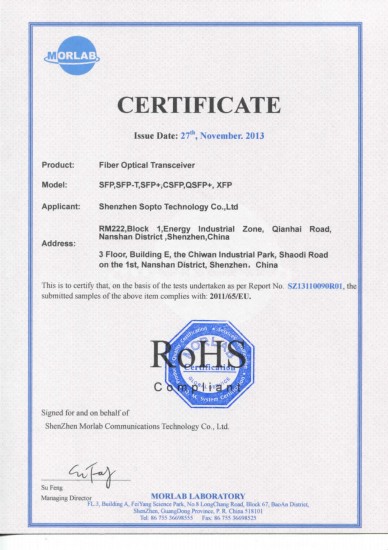
Guarantee
Except products belongs to Bargain Shop section, all products are warranted by SOPTO only to purchasers for resale or for use in business or original equipment manufacturer, against defects in workmanship or materials under normal use (consumables, normal tear and wear excluded) for one year after date of purchase from SOPTO, unless otherwise stated...
Return Policies
Defective products will be accepted for exchange, at our discretion, within 14 days from receipt. Buyer might be requested to return the defective products to SOPTO for verification or authorized service location, as SOPTO designated, shipping costs prepaid. .....
Applications
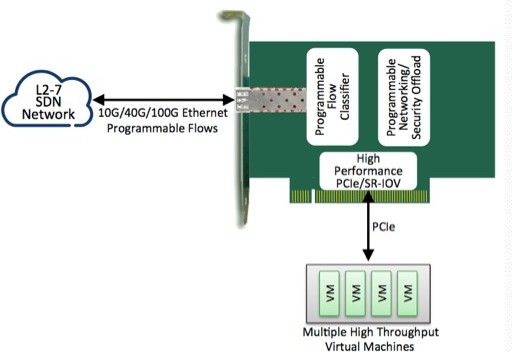
PCI-E NIC Cards provide redundant connectivity to ensure an uninterrupted network connection.
PCI-E NIC Cards are ideal for VM environments with multiple operating systems, requiring shared or dedicated NICs.
They are specially designed for desktop PC clients, servers, and workstations with few PCI Express slots available.
SOPTO Products
- Fiber Optic Transceiver Module
- High Speed Cable
- Fiber Optical Cable
- Fiber Optical Patch Cords
- Splitter CWDM DWDM
- PON Solution
- FTTH Box ODF Closure
- PCI-E Network Card
- Network Cables
- Fiber Optical Adapter
- Fiber Optical Attenuator
- Fiber Media Converter
- PDH Multiplexers
- Protocol Converter
- Digital Video Multiplexer
- Fiber Optical Tools
- Compatible
Related Products
Performance Feature
PCI-E Card Knowledge
Recommended


How to Use PCI-E Cards with Onboard Graphics?
PCI-Express, also known as PCI-E, is the standard graphics interface in computers. Although almost all new motherboards provide a PCI-E slot, allowing you to easily upgrade your graphics card, some motherboards come with integrated graphics chips as well. The onboard graphics adapter will need to be disabled if you wish to install a dedicated graphics card -- since you cannot use them together.
If you want to use PCI-E cards with onboard graphic, please follow tips shown below:
- Disable Onboard Graphics
- Log in to Windows. Remove the drivers for your onboard graphics adapter by going to "Uninstall a program" in the control panel.
- Turn off the computer. Enter the system BIOS before the computer starts Windows. Usually, the BIOS is accessed by pressing the "Del" key, or the "F2" key on your keyboard.
- Go to the BIOS page, which most closely matches "Integrated Peripherals" or "Onboard Devices." Find the integrated graphics option and disable it. Refer to your motherboard manual for further instructions, if you do not find any setting for disabling the onboard graphics card.
- Install New Graphics Card
- Remove the computer case cover and unplug the power supply.
- Insert the graphics card into the available PCI-E slot. Attach the screw to the L-bracket, connecting the graphics card securely to the back of the case. Plug the power cable back in. Move the monitor cable from its original plug to the one on the back of the new graphics card.
- Start up your computer. Log in to Windows.
- Obtain the latest drivers for your graphics card, depending on the type of graphics chip your card has. Install the drivers and restart the computer.
Sopto supplies high quality PCI Express Cards with reasonable price specifically for network servers. For the newest quotes, please contact a Sopto representative by calling 86-755-36946668, or by sending an email to info@sopto.com. For more info, please browse our website.




