-

- Sopto Home
-

- Special Topic
-

- PCI-E Card Knowledge
-

- 9 Things to Do When Your Internal Network Card Stops Working
PCI-E Card Knowledge
- Info about Network Interface Card Teaming
- How to Setup a Server with Multiple Network Interface Adapters?
- How to Reconnect an Internet Network Adapter for an Acer Aspire?
- 9 Things to Do When Your Internal Network Card Stops Working
- Ethernet Standards NIC for Home Networking
- What Is a Network Interface Adapter?
- How to Configure a Network Interface Card in Linux?
- How should Configure Your NIC for ISA and TMG?
- Recommended Network Card Configuration for Forefront UAG Servers
SOPTO Special Topic
Certificate
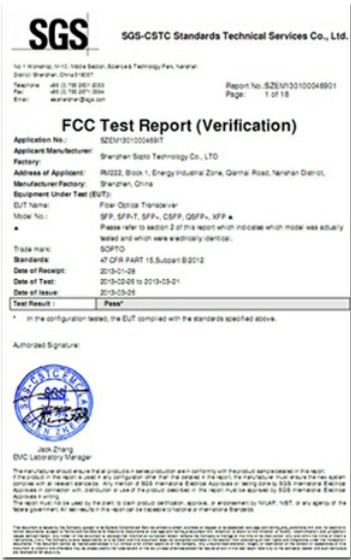

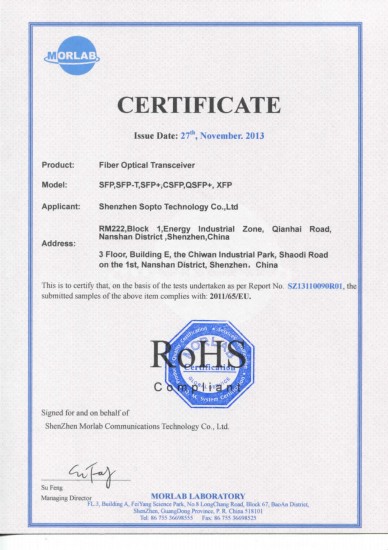
Guarantee
Except products belongs to Bargain Shop section, all products are warranted by SOPTO only to purchasers for resale or for use in business or original equipment manufacturer, against defects in workmanship or materials under normal use (consumables, normal tear and wear excluded) for one year after date of purchase from SOPTO, unless otherwise stated...
Return Policies
Defective products will be accepted for exchange, at our discretion, within 14 days from receipt. Buyer might be requested to return the defective products to SOPTO for verification or authorized service location, as SOPTO designated, shipping costs prepaid. .....
Applications
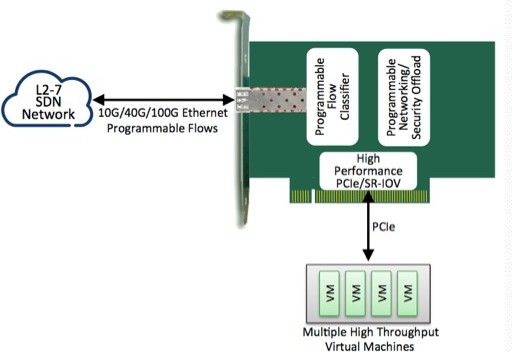
PCI-E NIC Cards provide redundant connectivity to ensure an uninterrupted network connection.
PCI-E NIC Cards are ideal for VM environments with multiple operating systems, requiring shared or dedicated NICs.
They are specially designed for desktop PC clients, servers, and workstations with few PCI Express slots available.
SOPTO Products
- Fiber Optic Transceiver Module
- High Speed Cable
- Fiber Optical Cable
- Fiber Optical Patch Cords
- Splitter CWDM DWDM
- PON Solution
- FTTH Box ODF Closure
- PCI-E Network Card
- Network Cables
- Fiber Optical Adapter
- Fiber Optical Attenuator
- Fiber Media Converter
- PDH Multiplexers
- Protocol Converter
- Digital Video Multiplexer
- Fiber Optical Tools
- Compatible
Related Products
Performance Feature
PCI-E Card Knowledge
Recommended


9 Things to Do When Your Internal Network Card Stops Working
Without network adapters, a computer cannot connect to the internet. While it is not the most common of problems, network cards have been known to fail from time to time. This buying guide will provide readers some useful tips for diagnosing, maintaining, and protecting NIC cards. The first step is to learn the basics.
Next, isolate the problem in order to start diagnosing. If the Internet connection seems to be working, then it might be either a hardware or a software problem. If not, then it’s time to look at the network card. The sections below explain each of these steps in detail. Finally, this guide explains how and where to buy high quality network cards and related products at affordable prices.
Tip 1: Learn the Basics about Network Interface Controllers
The network interface controller is a piece of hardware that connects a computer to a network. Years ago, NIC cards were built on expansion cards and plugged into computer buses. Now, given the ubiquity of internet access and a significant drop in manufacturing costs, most modern networking cards are built directly into the motherboards of computers.
The Internal Network Card goes by many names. Some call it a network interface card; others call it a network interface controller. Some call it by its acronym, NIC, while still others know it as a network adapter. The important thing to remember is that all of these names refer to the same piece of hardware. So, when searching for information or deals on network interface cards, keep in mind that different people call it by different names. Searching only for the term "internal network card" will not be as fruitful as searching for that term plus its multiple synonyms.
Symptoms of an Ailing NIC Card
When a computer cannot connect to local networks or the Internet, the problem may lie in the network adapter card. However, the problem could also be located in one of the many other pieces of equipment that contribute to connecting computers to networks. Therefore, before cursing at the internal network card, it is important to isolate the source of the problem.
By conducting a few simple experiments, readers can pinpoint which piece of networking equipment is not working. The tasks are simple but, given the amount of devices that go into creating a successful network connection, there are many possible problems to check for.
Gigabit ET Dual Port Server Adapter
Tip 2: Check the Internet Connection
Readers should first check that the device that provides network connections to their computers is properly working. This could be a cable box, a satellite dish, a WiMAX connection, and so on. Check router connections, too. If it is possible to reset these devices, do so. Call the internet service provider and ask them if they are doing any maintenance work in the area, or if they are experiencing any technical difficulties.
Grab another computer, and check to see if this other computer can successfully connect to the network. If another computer is not available, take the suspect computer to another network and check to see if the computer can connect to that other network. If the Internet connection is not the source of the problem, it is time for readers to put on their computer scientists’ coats and systematically test the computer itself.
Tip 3: Test the Hardware
Most computers produced after 2005 can connect to networks both wirelessly, using WiFi technology, and with a wired connection, using Ethernet technology (a cable that looks like an enlarged phone wire that connects to the side of the computer). If your main mode of network connection is Ethernet, try swapping out cables and testing out the cable on other computers, to verify that the problem is not the cable.
Each networking technology uses a different part of the NIC card, or has its own network interface card, so check if either the wireless or Ethernet cable connection still works. If the WiFi works, but the Ethernet does not, or vice versa, then the problem has been pinpointed to that specific area. In the meantime, readers can use the still-functioning alternative for all of their networking needs.
Tip 4: Test the Software
To test the software, first reboot the computer. A hard reboot can work wonders for a computer, much like a weekend getaway can work wonders for an overworked mom. If the computer is still stubbornly refusing to cooperate after the reboot, proceed to the control panel and administrative settings of the computer’s operating systems. For Windows computers, the place to go is the "Device Manager," located in the "Control Panel." For Apple computers, the target destination is the "Network" section, located in "System Preferences." Here, readers can check the status of the internal network cards, perform diagnostic tests, restart the devices, and check for device driver updates ("device driver" is just a fancy term for the software that controls the networking card).
If there is still no sign of recovery, readers can try to uninstall and reinstall the device driver software for the networking cards. Before doing so, however, check with the computer’s manufacturer to make sure that this will not damage the computer or void any warranties (it typically does not, but better safe than sorry!).
In sum, a lot of things can go wrong when trying to connect a computer to a network. After systematically running through these troubleshooting tests, if the computer still cannot connect to the network, then it is probable that the source of the problem is the network interface card.
Tip 5: Buy Detachable Network Interface Cards
When a NIC cards bites the dust, one convenient and affordable solution is to buy a detachable, external networking card. These also go by the names of adapter and dongle. The lion’s share of these devices plug into a USB port and broadcast a wireless signal, but there are also plenty of external networking cards for wired connections. Installing the hardware is typically painless and requires only that the reader download and install the device driver software onto the computer (some even do this automatically).
Tip 6: Buy Internal Network Cards
For readers with fried network card hardware, it is possible to buy and replace the internal network card. As was mentioned early in this buying guide, however, internal network cards are usually integrated directly onto the motherboard of modern computers, so only those readers with advanced experience removing and installing computer hardware should try to perform this task. Computer repair shop professionals are more than happy to swap out and replace a dead network card with a shiny, new one. These experts can also inspect the hardware and let you know what pieces of network card hardware are compatible with your specific computer. This hardware is available from specialty computer stores, and online stores often have great deals on the same equipment. You can then bring the equipment back to the computer specialist and let him or her install the new network card.
Tip 7: Protect the Operating System with Antivirus Software
Malware is mean and nasty, and it is only getting meaner and nastier as the years go by. On top of the myriad other reasons why every reader should have a robust antivirus software suite running on their computers, another reason to buy antivirus software is that it protects internal network cards and repairs damaged device driver software. There are many great antivirus software suites available for free online, such as Avira Free Antivirus and AVG Anti-Virus Free. With that said, commercial antivirus and security software, like offerings from Norton, BitDefender, and McAfee, tends to offer more complete and robust protection, because the professionals behind these products simply have more resources at their disposal.
Tip 8: Protect the Network Card against Power Surges
Power surges are incredibly dangerous to computers, yet they are very easy to protect against. Readers have a diverse array of surge protectors to choose from. These devices are specifically designed with protection against power surges in mind.
Surge protectors are specially built to absorb the harmful effects of surges in electrical power. They usually have two lights on them, one which indicates that the surge protector is grounded, and another which indicates the health of the surge protector (the lights go off when either is damaged). Surge protectors come in many shapes and sizes. There are portable surge protectors with one to four outlets, and there are full-size surge protectors with over twenty. If the surge protector absorbs a sharp and painful power surge, it will probably get destroyed in the process, but the harmful effects will be contained within the surge protector and will not pass on to the computer. Readers will have to replace the surge protector, but better a destroyed surge protector than a destroyed network interface card or computer, right?
Tip 9: Restore the Operating System to Its Factory Settings
For readers who suspect that the problem with their network card is a software virus (as opposed to hardware damage caused by a power surge), there is one last drastic option at their disposal. You can restore the computer to its factory settings. This means resetting the computer to the condition it was in when you started up the computer for the first time after purchasing it. This wipes clean all of the accumulated software and data stored on the computer, which in the process will hopefully get rid of the malware problem affecting the network card. There are many tutorials online on how to restore a computer to its factory settings, but remember that this action is permanent and irreversible.
By the way, Sopto supplies high quality PCI Express Cards with reasonable price specifically for network servers and other applications. For the newest quotes, please contact a Sopto representative by calling 86-755-36946668, or by sending an email to info@sopto.com. For more info, please browse our website.





.jpg)