-

- Sopto Home
-

- Special Topic
-

- PCI-E Card Knowledge
-

- How to Install Network Adapter Drivers
PCI-E Card Knowledge
- Info about Network Interface Card Teaming
- How to Setup a Server with Multiple Network Interface Adapters?
- How to Reconnect an Internet Network Adapter for an Acer Aspire?
- 9 Things to Do When Your Internal Network Card Stops Working
- Ethernet Standards NIC for Home Networking
- What Is a Network Interface Adapter?
- How to Configure a Network Interface Card in Linux?
- How should Configure Your NIC for ISA and TMG?
- Recommended Network Card Configuration for Forefront UAG Servers
SOPTO Special Topic
Certificate
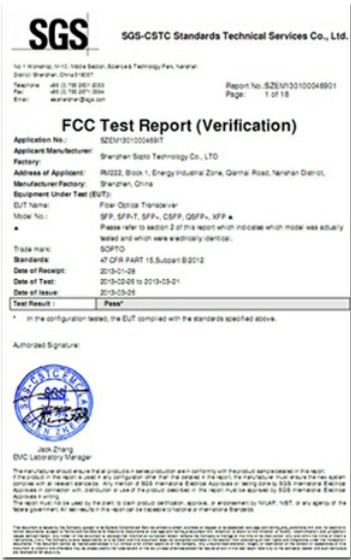

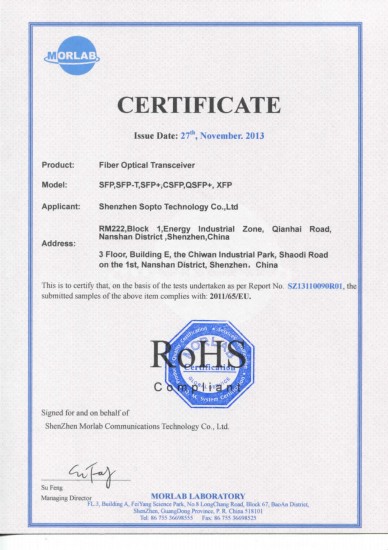
Guarantee
Except products belongs to Bargain Shop section, all products are warranted by SOPTO only to purchasers for resale or for use in business or original equipment manufacturer, against defects in workmanship or materials under normal use (consumables, normal tear and wear excluded) for one year after date of purchase from SOPTO, unless otherwise stated...
Return Policies
Defective products will be accepted for exchange, at our discretion, within 14 days from receipt. Buyer might be requested to return the defective products to SOPTO for verification or authorized service location, as SOPTO designated, shipping costs prepaid. .....
Applications
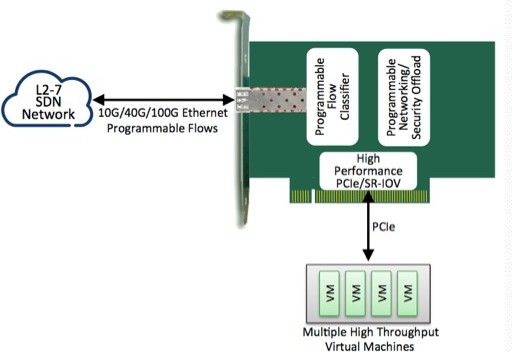
PCI-E NIC Cards provide redundant connectivity to ensure an uninterrupted network connection.
PCI-E NIC Cards are ideal for VM environments with multiple operating systems, requiring shared or dedicated NICs.
They are specially designed for desktop PC clients, servers, and workstations with few PCI Express slots available.
SOPTO Products
- Fiber Optic Transceiver Module
- High Speed Cable
- Fiber Optical Cable
- Fiber Optical Patch Cords
- Splitter CWDM DWDM
- PON Solution
- FTTH Box ODF Closure
- PCI-E Network Card
- Network Cables
- Fiber Optical Adapter
- Fiber Optical Attenuator
- Fiber Media Converter
- PDH Multiplexers
- Protocol Converter
- Digital Video Multiplexer
- Fiber Optical Tools
- Compatible
Related Products
Performance Feature
PCI-E Card Knowledge
Recommended


How to Install Network Adapter Drivers
Network adapters are sometimes called network interface cards (NIC) or Ethernet adapters. The port in the adapter is your gateway to the Internet. Network adapters offer some of the fastest connections within a local area network, helpful when transferring large files between computers on the same network.
You may face a hurdle, however, when the network adapter is malfunctioning due to corrupt or missing drivers -- you cannot go online to research the remedy. If you need to install or reinstall the network adapter drivers on your PC, Windows has a wizard that guides you through the process
Installation Instructions
1. Insert the installation CD that stores the network adapter drives into your CD drive. Exit any pop-up windows for now.
2. Click on "Start" or the Windows orb logo on the taskbar at the bottom of the desktop to show the Start menu. Select "Run" from the menu to open a dialog box. Type "devmgmt.msc" in the field labeled "Open," then click the "OK" button to open the "Device Manager."
3. Scroll down the Device Manager window to the "Other Devices" category, then left-click on the network card adapter to highlight it. The adapter may also appear under the "Network Adapters" category if it is not in "Other Devices." Look for a yellow "!" (exclamation mark) and "?" (question mark) to identify hardware that needs drivers.

Gigabit ET Dual Port Server Adapter
4. Right-click on the network adapter to show the pop-up menu, then select "Properties" from the menu to open a dialog box.
5. Click the "Reinstall Driver" button on the "General" tab in the dialog box to open the "Hardware Update Wizard."
6. Click the radio button next to "Install from a list or specific location (Advanced)," then click the "Next" button to advance the page in the wizard.
7. Click the radio button next to "Search for the best driver in these locations."
8. Click a check mark in the box next to "Search removable media (floppy, CD-ROM...)."
9. Click a check mark next to "Include this location in the search," and then click the "Browse" button to open another box. Select the drive letter that is assigned to your CD drive, e.g., "D," "E," etc. Click on and off folders to expand them. As you click the folders, monitor the grayed-out disabled "OK" button. Once the "OK" button is enabled that means Windows recognizes that a driver is in that folder. Click the "OK" button to close the box and bring the Hardware Update Wizard back to the front.
10. Click the "Next" button and pause while Windows installs the driver file. Monitor the screen for any additional instructions and follow through. After the green progress bar advances from left to right, you will see a page in the Wizard that will state that the installation is finished. Click the "Finish" button and be ready if a restart is required.
For more info, please browse our website. For purchasing more network adapters, please contact a Sopto representative by calling 86-755-36946668, or by sending an email to info@sopto.com.




