-

- Sopto Home
-

- Special Topic
-

- PCI-E Card Knowledge
-

- How to Find a Network Adapter in the Registry?
PCI-E Card Knowledge
- Info about Network Interface Card Teaming
- How to Setup a Server with Multiple Network Interface Adapters?
- How to Reconnect an Internet Network Adapter for an Acer Aspire?
- 9 Things to Do When Your Internal Network Card Stops Working
- Ethernet Standards NIC for Home Networking
- What Is a Network Interface Adapter?
- How to Configure a Network Interface Card in Linux?
- How should Configure Your NIC for ISA and TMG?
- Recommended Network Card Configuration for Forefront UAG Servers
SOPTO Special Topic
Certificate
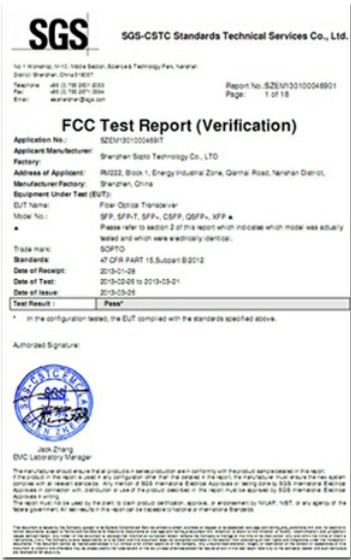

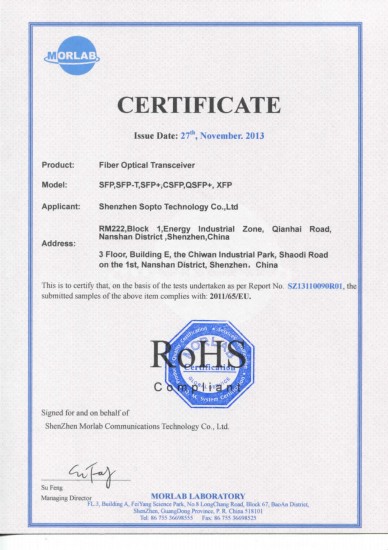
Guarantee
Except products belongs to Bargain Shop section, all products are warranted by SOPTO only to purchasers for resale or for use in business or original equipment manufacturer, against defects in workmanship or materials under normal use (consumables, normal tear and wear excluded) for one year after date of purchase from SOPTO, unless otherwise stated...
Return Policies
Defective products will be accepted for exchange, at our discretion, within 14 days from receipt. Buyer might be requested to return the defective products to SOPTO for verification or authorized service location, as SOPTO designated, shipping costs prepaid. .....
Applications
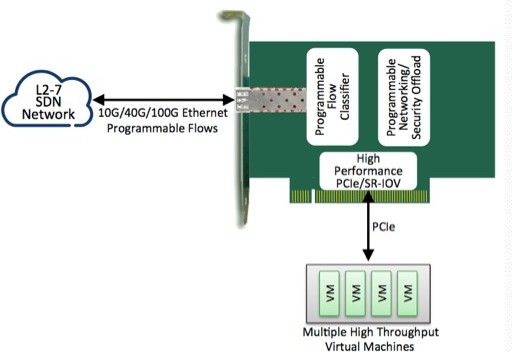
PCI-E NIC Cards provide redundant connectivity to ensure an uninterrupted network connection.
PCI-E NIC Cards are ideal for VM environments with multiple operating systems, requiring shared or dedicated NICs.
They are specially designed for desktop PC clients, servers, and workstations with few PCI Express slots available.
SOPTO Products
- Fiber Optic Transceiver Module
- High Speed Cable
- Fiber Optical Cable
- Fiber Optical Patch Cords
- Splitter CWDM DWDM
- PON Solution
- FTTH Box ODF Closure
- PCI-E Network Card
- Network Cables
- Fiber Optical Adapter
- Fiber Optical Attenuator
- Fiber Media Converter
- PDH Multiplexers
- Protocol Converter
- Digital Video Multiplexer
- Fiber Optical Tools
- Compatible
Related Products
Performance Feature
PCI-E Card Knowledge
Recommended


How to Find a Network Adapter in the Registry?
Many times I have found it needful to be able to find what adapters are loaded on a server, whether they are not showing up in device manager, I wanted to validate whether network teaming was enabled, I wanted to see if some firewall miniport driver was installed, I wanted to see if the local Antivirus added anything, or any other reason. Here are some steps I have found helpful when validating what Network adapters, like 10G Ethernet PCI Network Adapter Cards are enumerated by the OS.
DISCLAIMER: (This is mostly the common Microsoft Disclaimer for editing the registry) This section, method, or task contains steps that tell you how to modify/review the registry. However, serious problems might occur if you modify the registry incorrectly. Therefore, make sure that you follow these steps carefully. For added protection, back up the registry before you modify it. Then, you can restore the registry if a problem occurs. For more information about how to back up and restore the registry, view the article in the Microsoft Knowledge Base.
Gigabit PF Single Port Server Adapter
Please follow the procedure to find a network adapter in the registry step-By-step:
- Open the Network control panel (one way you can do this is by going to a run command and enteringncpa.cpl)
- If this fails in Vista/2008/Win7 find cmd.exe (in %windir%system32), right click then Run as Administrator and enter Admin account if needed
- If this fails in XP/2003 find cmd.exe (in %windir%system32), right click then Run as and enter Admin account
- At the new administrative command prompt enter: ncpa.cpl
- In the Network Connections window note the names of the network adapters (Should be something like “Intel 21140-Based PCI Fast Ethernet Adapter”)
- Launch the Registry editor by going to a run command and entering: Regedit
- If this fails in Vista/2008/Win7 find cmd.exe (in %windir%system32), right click then Run as Administrator and, if needed, enter Admin account
- If this fails in XP/2003 find cmd.exe (in %windir%system32), right click then Run as and enter Admin account
- At the new administrative command prompt enter: Regedit
- The first step will be to find the correct interface. To do this browse to the following location in Regedit.
- HKEY_LOCAL_MACHINESYSTEMCurrentControlSetControlClass{4D36E972-E325-11CE-BFC1-08002bE10318}
- Add this location to your favorites.
- Highlight key then go to Favorites on the menu and click Add to Favorites…. I use the name “HAL Net Adapters”
- In this location you will find a number of folders (numbered 0000-9999) each referring to a network adapter (some of which are physical or virtual interfaces).
- Open each of these and look at the value with in DriverDesc that matches something like “Intel 21140-Based PCI Fast Ethernet Adapter” (in most cases reflects the name in the network control panel or device manager for your adapter)
- Quite a few of these are mini-port drivers and PPP endpoints, so it helps when looking for anything that is “non-standard” to have a baseline to go off of, I use a clean build VM to do all this.
- Once you find the adapter you are looking for, copy the value of the NetCfgInstanceId out to notepad, as you will need this later. This is the interface GUID
- Now navigate to the following in Regedit:
-
In XP:
- HKEY_LOCAL_MACHINESYSTEMCurrentControlSetServicesTcpipParametersInterfaces
-
In Vista/2008/Win 7:
- HKEY_LOCAL_MACHINESYSTEMCurrentControlSetServicesTcpip4ParametersInterfaces
- or (depending on the protocol you are concerned about)
- HKEY_LOCAL_MACHINESYSTEMCurrentControlSetServicesTcpip6ParametersInterfaces
- Add this location to your favorites.
- Highlight key then go to Favorites on the menu and click Add to Favorites…. I use the name “IP (4/6) Interfaces”
- In this location you will find a number of folders; look for one who’s name matches the GUID earlier copied to notepad. (If you do not find your GUID listed here then you may have picked interface that does not actually exist, repeat the steps above and this time look for the GUIDs located in the …tcpip(4/6)interfaces key hive to match to the value of NetCfgInstanceId )
- Once you open the interface GUID key you will see a good number of settings that you can configure. I will cover what these are and how they are set in a future post. If you find one you are not sure of it meaning try searching on TechNet.
Notes: This article is from http://cbfive.com/blog/how-to-find-a-network-adapter-in-the-registry/
Sopto supplies high quality PCI Express Cards with reasonable price specifically for network servers. For the newest quotes, please contact a Sopto representative by calling 86-755-36946668, or by sending an email to info@sopto.com. For more info, please browse our website.




.jpg)
