-

- Sopto Home
-

- Special Topic
-

- PCI-E Card Knowledge
-

- How to Enable Both PCI Express Slots on the Asus Crosshair Mothe
PCI-E Card Knowledge
- Info about Network Interface Card Teaming
- How to Setup a Server with Multiple Network Interface Adapters?
- How to Reconnect an Internet Network Adapter for an Acer Aspire?
- 9 Things to Do When Your Internal Network Card Stops Working
- Ethernet Standards NIC for Home Networking
- What Is a Network Interface Adapter?
- How to Configure a Network Interface Card in Linux?
- How should Configure Your NIC for ISA and TMG?
- Recommended Network Card Configuration for Forefront UAG Servers
SOPTO Special Topic
Certificate
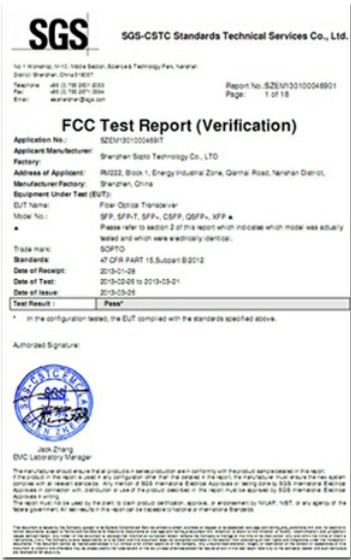

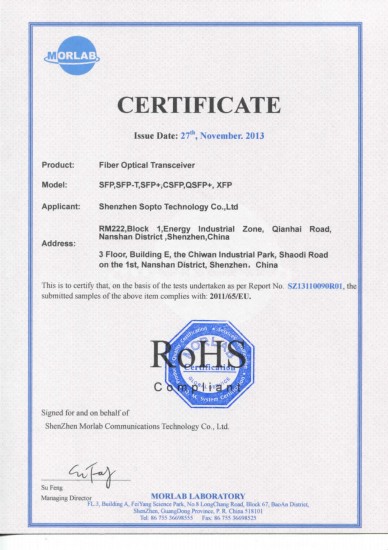
Guarantee
Except products belongs to Bargain Shop section, all products are warranted by SOPTO only to purchasers for resale or for use in business or original equipment manufacturer, against defects in workmanship or materials under normal use (consumables, normal tear and wear excluded) for one year after date of purchase from SOPTO, unless otherwise stated...
Return Policies
Defective products will be accepted for exchange, at our discretion, within 14 days from receipt. Buyer might be requested to return the defective products to SOPTO for verification or authorized service location, as SOPTO designated, shipping costs prepaid. .....
Applications
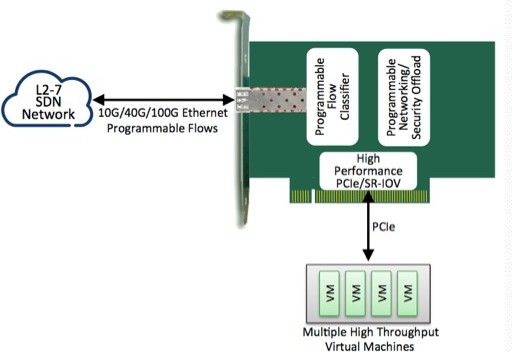
PCI-E NIC Cards provide redundant connectivity to ensure an uninterrupted network connection.
PCI-E NIC Cards are ideal for VM environments with multiple operating systems, requiring shared or dedicated NICs.
They are specially designed for desktop PC clients, servers, and workstations with few PCI Express slots available.
SOPTO Products
- Fiber Optic Transceiver Module
- High Speed Cable
- Fiber Optical Cable
- Fiber Optical Patch Cords
- Splitter CWDM DWDM
- PON Solution
- FTTH Box ODF Closure
- PCI-E Network Card
- Network Cables
- Fiber Optical Adapter
- Fiber Optical Attenuator
- Fiber Media Converter
- PDH Multiplexers
- Protocol Converter
- Digital Video Multiplexer
- Fiber Optical Tools
- Compatible
Related Products
Performance Feature
PCI-E Card Knowledge
Recommended


How to Enable Both PCI Express Slots on the Asus Crosshair Motherboard?
PCI Express card slots are two long, thin slots on your Asus Crosshair motherboard designed to house internal computer components, like network adapters or internal TV tuners. If no hardware is currently using these slots, they will be disabled by default. You can enable both of your available PCI Express card slots on your Asus Crosshair motherboard by making the appropriate adjustments to your Asus computer BIOS.
Now, please follow 4 steps to enable your PCI Express Slots both on the Asus Crosshair Motherboard.
- Turn on your computer and immediately press the "F1" key to load your Asus BIOS. The BIOS gives you complete control over all of the hardware connected to your Asus Crosshair motherboard.
- Select the "Advanced" option from your Asus BIOS main menu.
- Highlight the listing for the first of your two PCI express slots on your motherboard. Hit "Enter." Two options will appear: "Enable" and "Disable." Select "Enable" by highlighting it and hitting "Enter."
- Repeat "Step 3" to enable the second PCI express slot on your Asus Crosshair motherboard. Once this is done, both PCI express slots will be enabled and ready to take new hardware.
Sopto supplies high quality PCI Express Cards with reasonable price specifically for network servers. For the newest quotes, please contact a Sopto representative by calling 86-755-36946668, or by sending an email to info@sopto.com. For more info, please browse our website.




.jpg)