-

- Sopto Home
-

- Special Topic
-

- PCI-E Card Knowledge
-

- How to Check a Bad PCI Slot?
PCI-E Card Knowledge
- Info about Network Interface Card Teaming
- How to Setup a Server with Multiple Network Interface Adapters?
- How to Reconnect an Internet Network Adapter for an Acer Aspire?
- 9 Things to Do When Your Internal Network Card Stops Working
- Ethernet Standards NIC for Home Networking
- What Is a Network Interface Adapter?
- How to Configure a Network Interface Card in Linux?
- How should Configure Your NIC for ISA and TMG?
- Recommended Network Card Configuration for Forefront UAG Servers
SOPTO Special Topic
Certificate
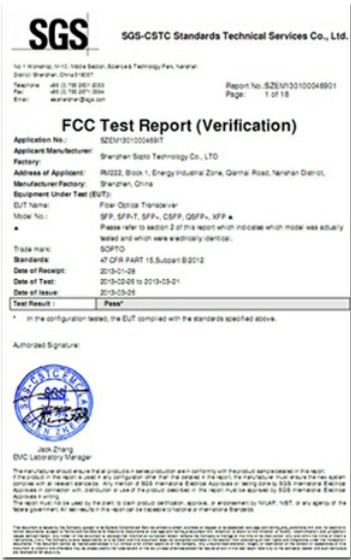

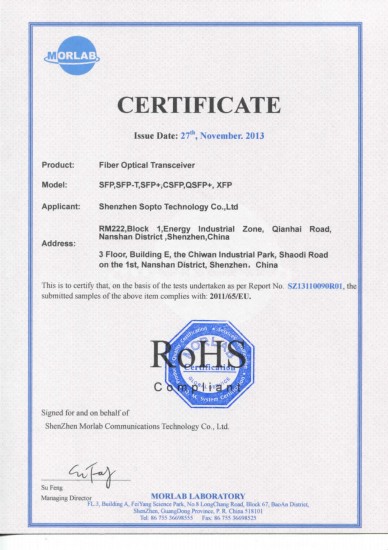
Guarantee
Except products belongs to Bargain Shop section, all products are warranted by SOPTO only to purchasers for resale or for use in business or original equipment manufacturer, against defects in workmanship or materials under normal use (consumables, normal tear and wear excluded) for one year after date of purchase from SOPTO, unless otherwise stated...
Return Policies
Defective products will be accepted for exchange, at our discretion, within 14 days from receipt. Buyer might be requested to return the defective products to SOPTO for verification or authorized service location, as SOPTO designated, shipping costs prepaid. .....
Applications
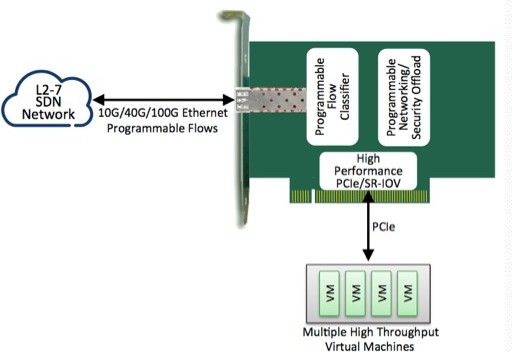
PCI-E NIC Cards provide redundant connectivity to ensure an uninterrupted network connection.
PCI-E NIC Cards are ideal for VM environments with multiple operating systems, requiring shared or dedicated NICs.
They are specially designed for desktop PC clients, servers, and workstations with few PCI Express slots available.
SOPTO Products
- Fiber Optic Transceiver Module
- High Speed Cable
- Fiber Optical Cable
- Fiber Optical Patch Cords
- Splitter CWDM DWDM
- PON Solution
- FTTH Box ODF Closure
- PCI-E Network Card
- Network Cables
- Fiber Optical Adapter
- Fiber Optical Attenuator
- Fiber Media Converter
- PDH Multiplexers
- Protocol Converter
- Digital Video Multiplexer
- Fiber Optical Tools
- Compatible
Related Products
Performance Feature
PCI-E Card Knowledge
Recommended


How to Check a Bad PCI Slot?
Modern motherboards have a peripheral component interface, or PCI, slot for connecting expansion cards to the computer. Expansion cards add extra features or hardware, such as FireWire ports or Wi-Fi capabilities, to a PC. If your PCI card isn't working, the PCI slot may be defective. To check for a bad PCI slot, confirm that the settings in System Setup are correct and that the device driver for the PCI card is installed. If the computer still fails to detect the PCI card, insert the card into another PCI slot to see if the problem extends to other ports on the motherboard.
Follow the method shown below to check a bad PCI slot if you believe that will help.
Turn on the computer. Check the boot screen for the message "Press
Use the arrow keys to select "Advanced" or "PnP/PCI Configuration." Press "Enter." Select the "IRQ Resources" submenu, if available, then press "Enter."
Select "Resources Controlled By" or "IRQ Assignment," depending on which option is available. Use the "+" and "-" keys to change the option to "Auto."
Press "F10" to save and exit from System Setup. Boot into Windows to test the PCI slot. Click "Start," input "devmgmt.msc" into the search box, then press "Enter."
Expand all of the categories in Device Manager to locate the device driver for the PCI card. If the device isn't shown in the list of drivers, insert the software CD that came with the card into the disc drive.
Follow the onscreen instructions to install the software. Restart the computer to complete the installation. If the device is still not detected, turn off the computer and proceed to the next step.
Unplug the power cable from the back of the computer and disconnect all peripheral devices. Press the "Power" button to discharge the motherboard of electrical power.
Remove the case cover, then set the computer on its side so that the expansion slots are parallel with the floor. Touch the unpainted metal surface on the computer case to ground yourself.
Pull the card up from the PCI slot. Handle the card by its edges. Remove the filler bracket from an available PCI slot, then insert the card into the open slot.
PCI Express Slot Server Adapter Card
Reassemble the computer and turn on the PC. Boot into Windows. If the computer detects the card, the other PCI slot may be bad; if the computer doesn't detect the card, there may be a problem with the card itself or with the motherboard.
Tips & Warnings
- The System Setup screen varies from PC to PC.
- In some cases, setting IRQ configuration to "Auto" won't resolve the issue. If the motherboard has both an AGP and a PCI slot, the first PCI slot and the AGP card will share the same IRQ, which can cause errors. In this case, the easiest solution is to install the card to another slot.
- If your motherboard comes with several onboard devices, like internal Wi-Fi and sound, disable these options before installing the PCI card. Go to the "Advanced" or "Integrated Devices" screen, select the onboard components, then use the "+" and "-" keys to change the option to "Disabled." Re-enable the devices once you install the PCI card.
Sopto supplies high quality PCI Express Cards with reasonable price specifically for network servers. For the newest quotes, please contact a Sopto representative by calling 86-755-36946668, or by sending an email to info@sopto.com. For more info, please browse our website.




.jpg)
.jpg)