-

- Sopto Home
-

- Special Topic
-

- PCI-E Card Knowledge
-

- How to Change PCI-E Speed?
PCI-E Card Knowledge
- Info about Network Interface Card Teaming
- How to Setup a Server with Multiple Network Interface Adapters?
- How to Reconnect an Internet Network Adapter for an Acer Aspire?
- 9 Things to Do When Your Internal Network Card Stops Working
- Ethernet Standards NIC for Home Networking
- What Is a Network Interface Adapter?
- How to Configure a Network Interface Card in Linux?
- How should Configure Your NIC for ISA and TMG?
- Recommended Network Card Configuration for Forefront UAG Servers
SOPTO Special Topic
Certificate
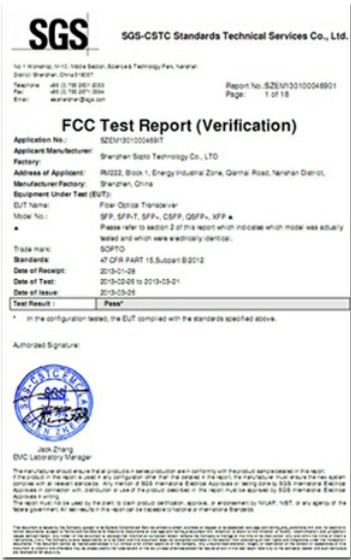

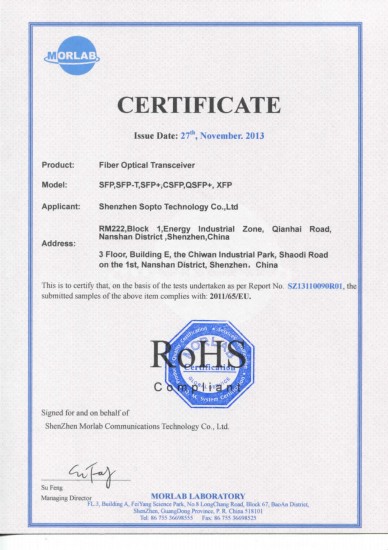
Guarantee
Except products belongs to Bargain Shop section, all products are warranted by SOPTO only to purchasers for resale or for use in business or original equipment manufacturer, against defects in workmanship or materials under normal use (consumables, normal tear and wear excluded) for one year after date of purchase from SOPTO, unless otherwise stated...
Return Policies
Defective products will be accepted for exchange, at our discretion, within 14 days from receipt. Buyer might be requested to return the defective products to SOPTO for verification or authorized service location, as SOPTO designated, shipping costs prepaid. .....
Applications
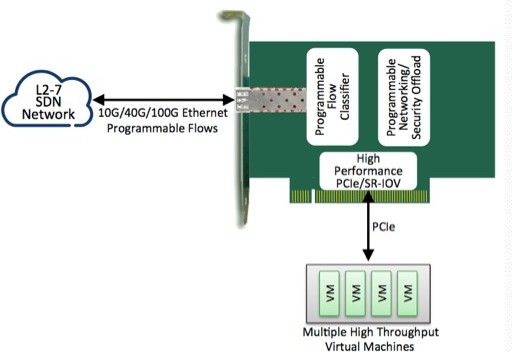
PCI-E NIC Cards provide redundant connectivity to ensure an uninterrupted network connection.
PCI-E NIC Cards are ideal for VM environments with multiple operating systems, requiring shared or dedicated NICs.
They are specially designed for desktop PC clients, servers, and workstations with few PCI Express slots available.
SOPTO Products
- Fiber Optic Transceiver Module
- High Speed Cable
- Fiber Optical Cable
- Fiber Optical Patch Cords
- Splitter CWDM DWDM
- PON Solution
- FTTH Box ODF Closure
- PCI-E Network Card
- Network Cables
- Fiber Optical Adapter
- Fiber Optical Attenuator
- Fiber Media Converter
- PDH Multiplexers
- Protocol Converter
- Digital Video Multiplexer
- Fiber Optical Tools
- Compatible
Related Products
Performance Feature
PCI-E Card Knowledge
Recommended


How to Change PCI-E Speed?
The peripheral component interconnect express (PCI-E) is the expansion card on a computer's motherboard for peripherals responsible for adding power and processing speed. Changing the PCI-E speed is relatively straightforward through the motherboard's native BIOS configuration menu.
However, boosting the speed too much could result in overheating, which could permanently damage the motherboard. Adjusting the speed of the PCI-E takes time and patience. Multiple attempts are required to adjust it properly and safely.
Ethernet Dual Port PCI Express Server Adapter card
Now, let’s show how to change PCI-E speed.
First, reboot your computer and press the "Delete" key on the keyboard repeatedly during start up to access the BIOS configuration menu.
Secondly, use the "Up" and "Down" arrow keys on the keyboard to select "Frequency/Voltage Control" and press "Enter" to access the PCI-E control options.
Thirdly, use the "Up" and "Down" arrow keys on the keyboard to select "PCI Express Frequency Control" and press "Enter." Press the "Left" arrow key to change the value from "Disabled" to "Enabled" and press "Enter."
Fourthly, use the "Up" and "Down" arrow keys to highlight "PCI Express Freq" and press "Enter." Change the PCI-E frequency value by increasing or decreasing the value in small increments. For instance, if the default value is 110, change it to 115 to increase the speed and 105 to lower the speed. Press "Enter."
Fifthly, press "F10" on the keyboard to save the changes and exit the BIOS menu. The computer will reboot.
Sixthly, use the computer for 15 minutes. Surf the Internet, play a video game or just do whatever you normally do on your computer, and if the system doesn't freeze or encounter any problems, re-enter the BIOS menu and increase or decrease the PCI-E frequency by another increment of five.
Finally, repeat this process of changing the frequency and using the computer until the computer freezes. Restart the computer, enter BIOS and lower or increase the frequency to the last operational value.
Tips & Warnings:
Changing the PCI-E frequency in small increments is tedious but will protect your computer from a catastrophic overload.
Sopto supplies high quality PCI Express Cards with reasonable price specifically for network servers. For the newest quotes, please contact a Sopto representative by calling 86-755-36946668, or by sending an email to info@sopto.com. For more info, please browse our website.




