-

- Sopto Home
-

- Special Topic
-

- PCI-E Card Knowledge
-

- How to Add a PCI Express Card?
PCI-E Card Knowledge
- Info about Network Interface Card Teaming
- How to Setup a Server with Multiple Network Interface Adapters?
- How to Reconnect an Internet Network Adapter for an Acer Aspire?
- 9 Things to Do When Your Internal Network Card Stops Working
- Ethernet Standards NIC for Home Networking
- What Is a Network Interface Adapter?
- How to Configure a Network Interface Card in Linux?
- How should Configure Your NIC for ISA and TMG?
- Recommended Network Card Configuration for Forefront UAG Servers
SOPTO Special Topic
Certificate
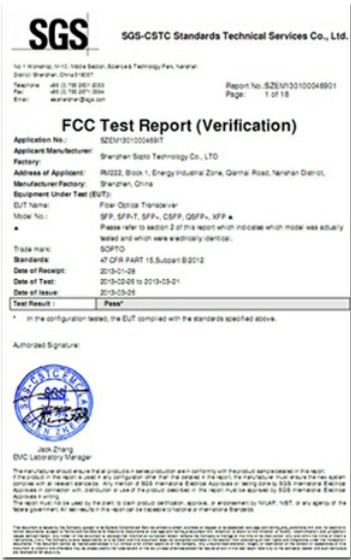

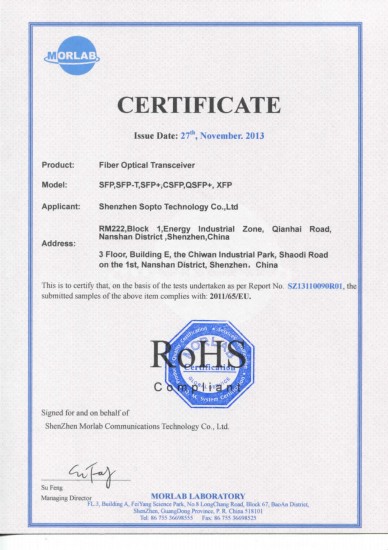
Guarantee
Except products belongs to Bargain Shop section, all products are warranted by SOPTO only to purchasers for resale or for use in business or original equipment manufacturer, against defects in workmanship or materials under normal use (consumables, normal tear and wear excluded) for one year after date of purchase from SOPTO, unless otherwise stated...
Return Policies
Defective products will be accepted for exchange, at our discretion, within 14 days from receipt. Buyer might be requested to return the defective products to SOPTO for verification or authorized service location, as SOPTO designated, shipping costs prepaid. .....
Applications
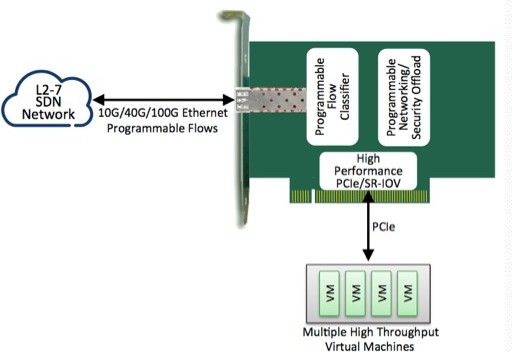
PCI-E NIC Cards provide redundant connectivity to ensure an uninterrupted network connection.
PCI-E NIC Cards are ideal for VM environments with multiple operating systems, requiring shared or dedicated NICs.
They are specially designed for desktop PC clients, servers, and workstations with few PCI Express slots available.
SOPTO Products
- Fiber Optic Transceiver Module
- High Speed Cable
- Fiber Optical Cable
- Fiber Optical Patch Cords
- Splitter CWDM DWDM
- PON Solution
- FTTH Box ODF Closure
- PCI-E Network Card
- Network Cables
- Fiber Optical Adapter
- Fiber Optical Attenuator
- Fiber Media Converter
- PDH Multiplexers
- Protocol Converter
- Digital Video Multiplexer
- Fiber Optical Tools
- Compatible
Related Products
Performance Feature
PCI-E Card Knowledge
Recommended


How to Add a PCI Express Card?
PCI Express is the newest, fastest standard for connecting internal expansion cards to the motherboard. Almost all new, high-end video cards and sound cards use PCI Express to connect to the motherboard. If you intend to upgrade your desktop computer with the latest hardware, you'll need to know how to gain access to the motherboard and how to install your new card using a PCI Express slot.
Instructions
1. Shut down the computer and unplug it. Make sure there is no power going into the computer.
2. Discharge any static electricity that may have built up on you by touching a metal object. Try to remain grounded, and avoid building up more static electricity when handling the internals of the computer.
3. Open the computer case. Different cases open in a variety of ways, so you may need to refer to your case's manual. For most cases, there is a single metal panel that slides off from the back. Unscrew the screws fastening the panel to the back of the computer. Firmly grip the panel, and gently slide it off. Do not attempt to pull the panel directly off.
10Gigabit Ethernet PCI Express Server Adapters
4. Locate the PCI Express slot on the motherboard; it will match the size of the PCI Express card you intend to install. On the rear of the case, there will be a series of metal slats covering up the unused expansion card slots. Find the slot just below the PCI Express slot on the motherboard that you intend to use. Unscrew the slat and slide it out. Do not misplace this screw--you will need it for Step 5. On some cases, these slats may not be screwed in, and will instead be punched out portions of the case metal itself. These must be carefully popped out using the screwdriver.
5. Turn the PCI Express card upside down, and gently press the bottom, golden-pinned part of the card into the motherboard's PCI Express slot. Some motherboards may have a plastic catch that you will need to pop open before inserting the card. Do not force the card into the slot if it does not slide in easily. If this happens, inspect the slot for obstructions. Forcing the card could damage both the card and the motherboard.
6. Retrieve the screw you saved in Step 3, or, if your case did not have one, use the screw that came with the PCI Express card you installed. The outer edge of the metal end of the PCI Express card will have a small, cutout portion, roughly the size of the screw, and it should match up to a screw hole in the case. Making sure the cutout and the screw holes are properly lined up, fasten the card's metal end firmly to the case using the screw.
7. Many PCI Express video cards require additional power directly from the computer's power supply. This is the large box that can usually be found in the top rear corner of the case. If your card requires additional power, connect the properly sized power supply cable from the power supply to the PCI Express card. These cables typically have 6 pins. If your card does not require additional power, skip this step.
8. Finally, replace the case's side panel, or otherwise close the case. You can now reconnect the computer to power and test the card by booting up the computer.
Tips: Be careful to avoid sharp edges at all times during the installation. Some computer cases have sharp edges on the inside.
Sopto supplies high quality PCI Express Cards with reasonable price specifically for network servers. For the newest quotes, please contact a Sopto representative by calling 86-755-36946668, or by sending an email to info@sopto.com. For more info, please browse our website.





