-

- Sopto Home
-

- Special Topic
-

- PCI-E Card Knowledge
-

- How do I Enable PCI-E 2.0 on Intel X38 Chipset Motherboards?
PCI-E Card Knowledge
- Info about Network Interface Card Teaming
- How to Setup a Server with Multiple Network Interface Adapters?
- How to Reconnect an Internet Network Adapter for an Acer Aspire?
- 9 Things to Do When Your Internal Network Card Stops Working
- Ethernet Standards NIC for Home Networking
- What Is a Network Interface Adapter?
- How to Configure a Network Interface Card in Linux?
- How should Configure Your NIC for ISA and TMG?
- Recommended Network Card Configuration for Forefront UAG Servers
SOPTO Special Topic
Certificate
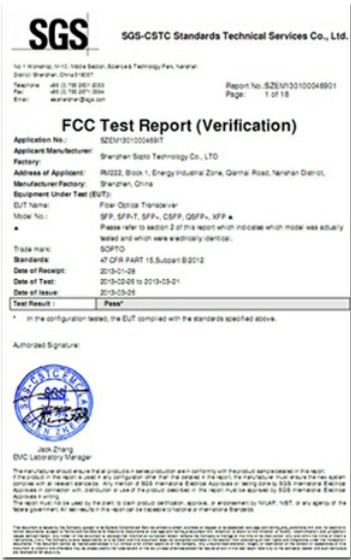

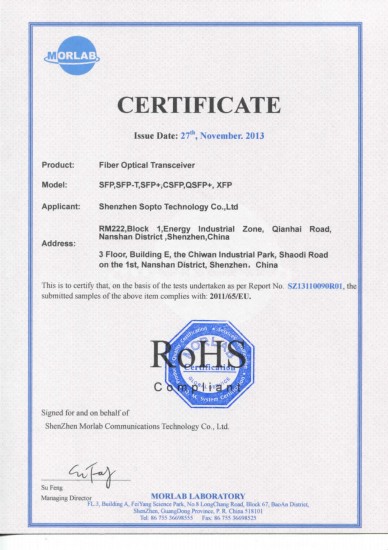
Guarantee
Except products belongs to Bargain Shop section, all products are warranted by SOPTO only to purchasers for resale or for use in business or original equipment manufacturer, against defects in workmanship or materials under normal use (consumables, normal tear and wear excluded) for one year after date of purchase from SOPTO, unless otherwise stated...
Return Policies
Defective products will be accepted for exchange, at our discretion, within 14 days from receipt. Buyer might be requested to return the defective products to SOPTO for verification or authorized service location, as SOPTO designated, shipping costs prepaid. .....
Applications
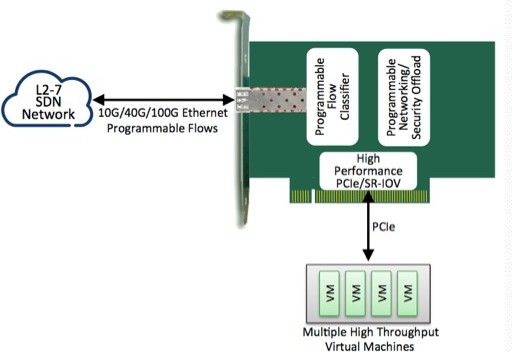
PCI-E NIC Cards provide redundant connectivity to ensure an uninterrupted network connection.
PCI-E NIC Cards are ideal for VM environments with multiple operating systems, requiring shared or dedicated NICs.
They are specially designed for desktop PC clients, servers, and workstations with few PCI Express slots available.
SOPTO Products
- Fiber Optic Transceiver Module
- High Speed Cable
- Fiber Optical Cable
- Fiber Optical Patch Cords
- Splitter CWDM DWDM
- PON Solution
- FTTH Box ODF Closure
- PCI-E Network Card
- Network Cables
- Fiber Optical Adapter
- Fiber Optical Attenuator
- Fiber Media Converter
- PDH Multiplexers
- Protocol Converter
- Digital Video Multiplexer
- Fiber Optical Tools
- Compatible
Related Products
Performance Feature
PCI-E Card Knowledge
Recommended


How do I Enable PCI-E 2.0 on Intel X38 Chipset Motherboards?
The Intel X38 chipset provides PCI Express 2.0 -- or PCI-E 2.0 -- support, and can even run high-powered graphics cards requiring an x16 PCI Express slot. However, depending on your computer's BIOS utility, you may need to enable PCI Express on your motherboard before you can gain the benefits of any PCI-E 2.0 expansion cards installed to your computer.
Step to enable PCI-E 2.0 on Intel X38 Chipset Motherboards:
- Power on or restart the system. Press the key as shown on the boot screen to access the BIOS.
- Use the directional pad to select "Advanced" from the tabs. Scroll to "PCIPnP Configuration."
- Press "Enter" to access the sub-menu. Highlight the option "Resources Controlled By."
Gigabit ET Dual Port PCI Express Server Adapter
- Use the "+" and "-" keys to change the value to "Auto (ESCD)."
- Press "Esc" to exit the sub-menu. Use the directional pad to highlight "Chipset Configuration" on the "Advanced" tab.
- Scroll to "Primary Graphics Adapter." Use the "+" and "-" keys to change the value to "PCI Express."
- Press "Esc" to exit from the sub-menu. Go to the "Boot" tab. Scroll to "Plug & Play OS." Use the "+" and "-" keys to change the value to "Enabled."
- Press "F10." Select "Yes" or "Y" to enable PCI-E 2.0 on your system and exit from the BIOS.
Tips & Warnings
The BIOS utility varies from system to system. Check your motherboard's manual for more information on how to set up PCI Express in the BIOS.
Sopto supplies high quality PCI Express Cards with reasonable price specifically for network servers. For the newest quotes, please contact a Sopto representative by calling 86-755-36946668, or by sending an email to info@sopto.com. For more info, please browse our website.




